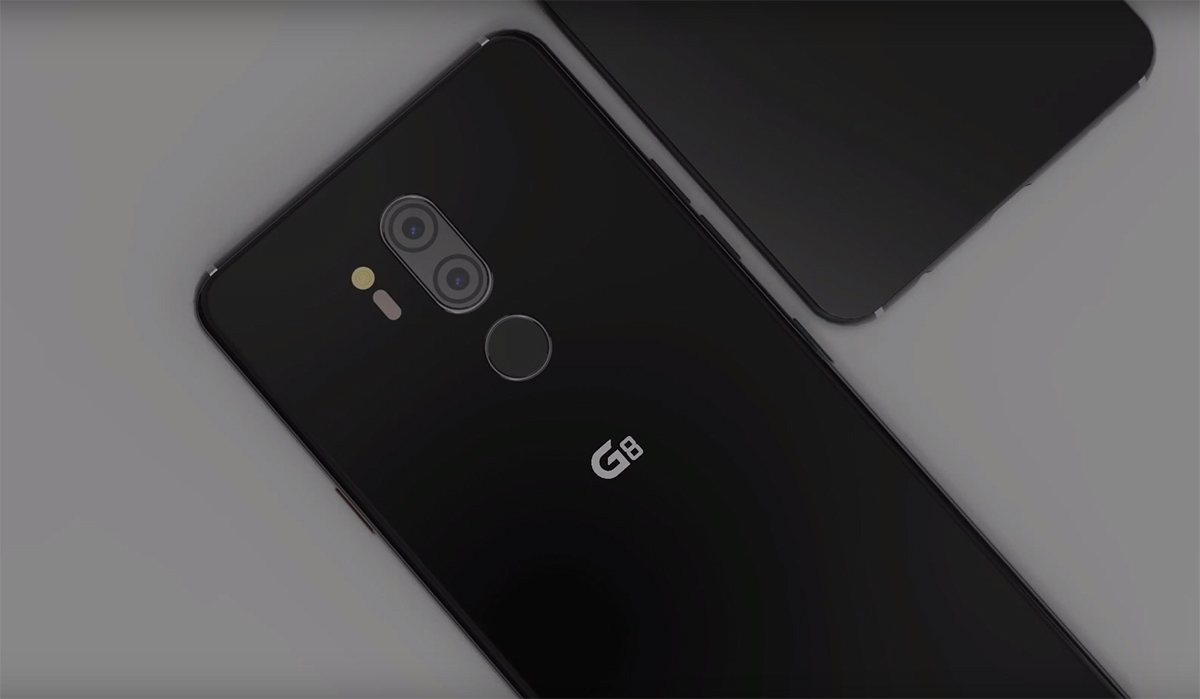It’s happened to all of us: You’re on your iPhone, searching for the perfect emoji reaction to a text or Slack update, when you realize what you’re looking for is really ¯\_(ツ)_/¯, a.k.a. the shruggie. But how to type it fast?
You think fast. A fairly complex emoticon, the shruggie is nigh-impossible to type naturally, so you search the web, find a page that has it in the text, tap the link, scroll past some ads, mark the shruggie, copy it, switch back to what you were doing… only to realize the moment has passed.
It doesn’t have to be this way — not for the shruggie, and not for any complex, long phrase that you want to be able to type fast. The iPhone’s keyboard has a built-in way to automatically replace a piece of text with a different piece of text, and it’s super easy to use.

To create one of these shortcuts, go into settings and navigate to General > Keyboard > Text Replacement. From there, tap the “+” icon. The Phrase field is where you’ll copy-and-paste your shruggie… for the last time.

Then, in the Shortcut field, type the phrase you want to activate your moment of “bemused resignation.” I use “shruggie,” but you could go for something even more succinct, like “shrug” or just “sh” (sadly, emoji aren’t allowed).
Now that you’ve got your shruggie shortcut, it should work whenever you type your activation phrase. Of course, the shruggie is just an example — you can obviously use this tool for any phrase you want to have at the ready, and the shortcuts will work across all your keyboards, even third-party ones.
For fans of shruggies, both Google and Slack added the ability to quickly type a shruggie in via a slash command. In Hangouts, just type “/shruggie” in the conversation, and in Slack, “/shrug” is the magic phrase.
Bonus: Here’s how you unlock the secret emoticon keyboard on your iPhone
VIDEO: RILL CAUSEY, PHIL NOLAN, SAM SHEFFER, TYLER TRONSON
Have something to add to How to make your iPhone automatically type a ¯\_(ツ)_/¯ ? Share it in the comments.
Font: Mashable